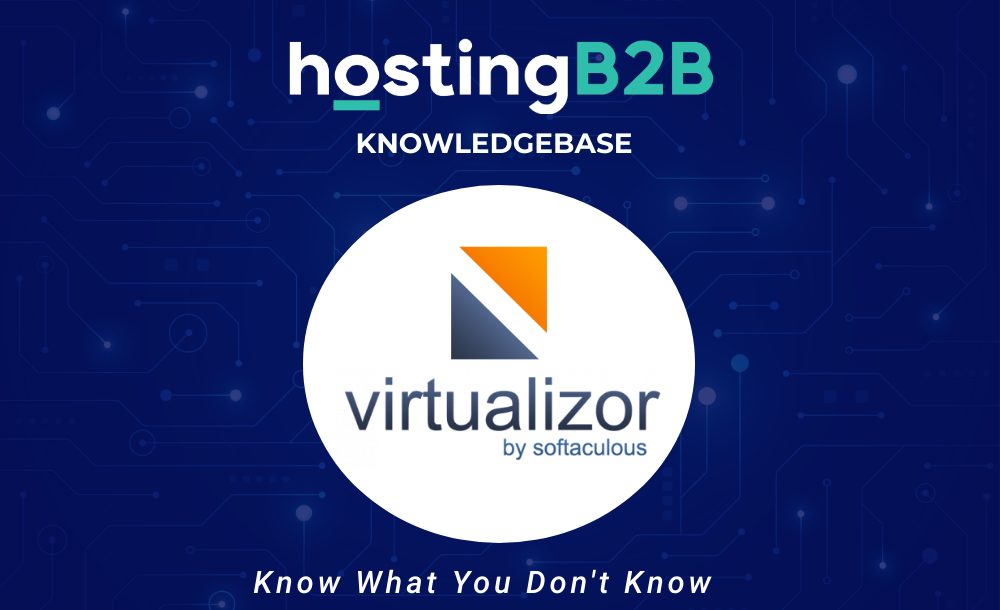
How to change the hostname in Virtualizor?
You can change the hostname from Virtualizor.1. Log in to your Virtualizor Control Panel.2. In the left side panel, click on List VPS.3. Hover your mouse on the appropriate VPS, and...
Continue reading
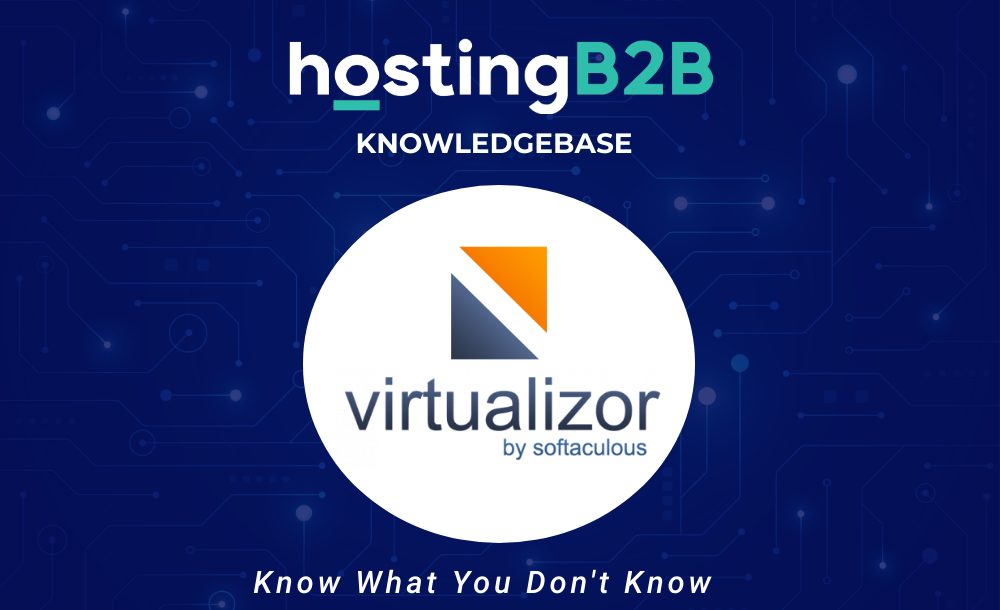
Enable/Disable APIC, ACPI, VNC in Virtualizor
Virtualizor allows you to enable or disable VNC, APIC, and ACPI.1. Log in to your Virtualizor Control Panel.2. In the left side panel, click on List VPS.3. Hover your mouse on...
Continue reading
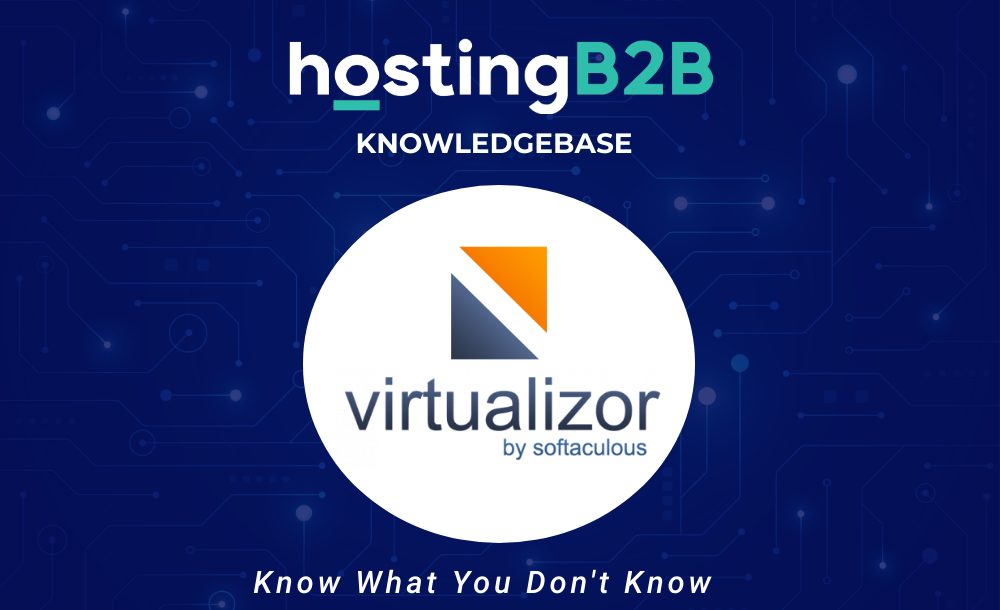
Manually install OS using Virtualizor for custom installation.
The Virtualizor Automatic Reinstall option does not allow you to modify or create a custom partition, but you can manually install an OS by following these instructions:1. Log in to...
Continue reading
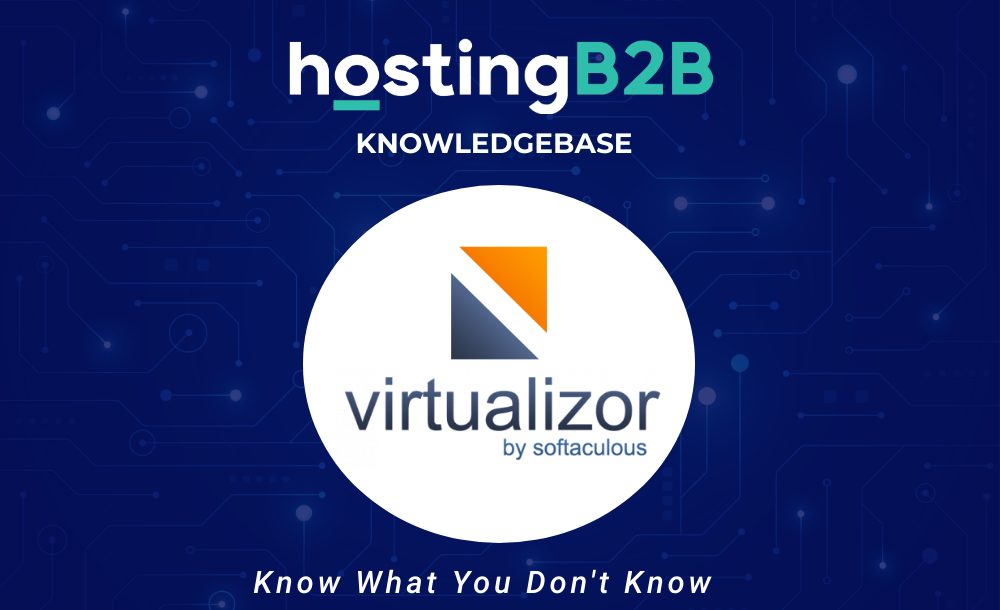
Reinstall OS using Virtualizor automatic OS-Reinstaller
You can easily Install/Reinstall the operating system using the Virtualizor automatic OS-Reinstaller. However, note that this option will destroy all the data on your VPS.1. Log in to your Virtualizor...
Continue reading
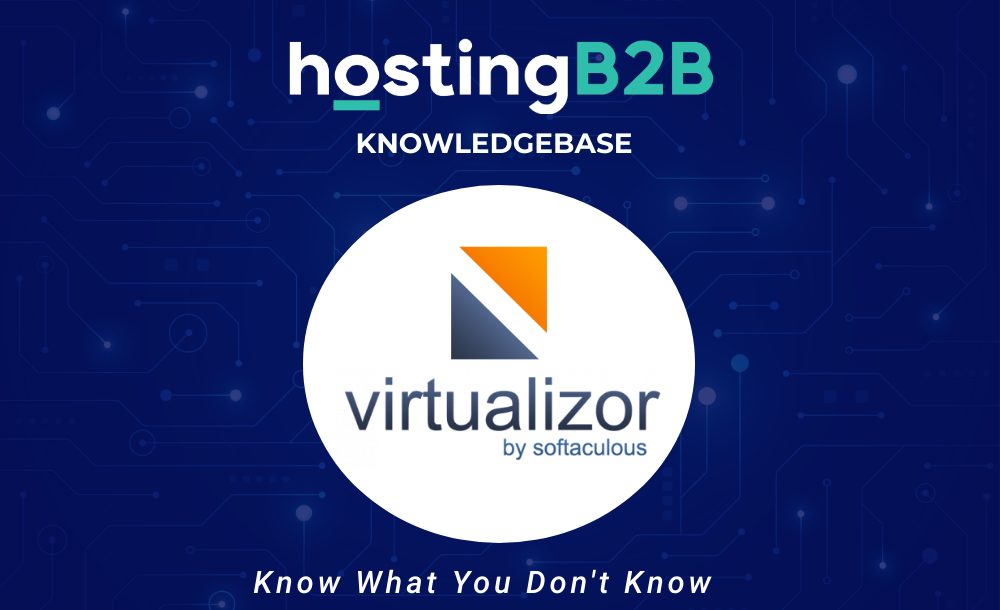
Change your Virtualizor Control Panel password
If you can access your Virtualizor VPS control panel, you can easily change your Virtualizor password. We recommend you to change the password frequently and use a strong one.1. Log in...
Continue reading
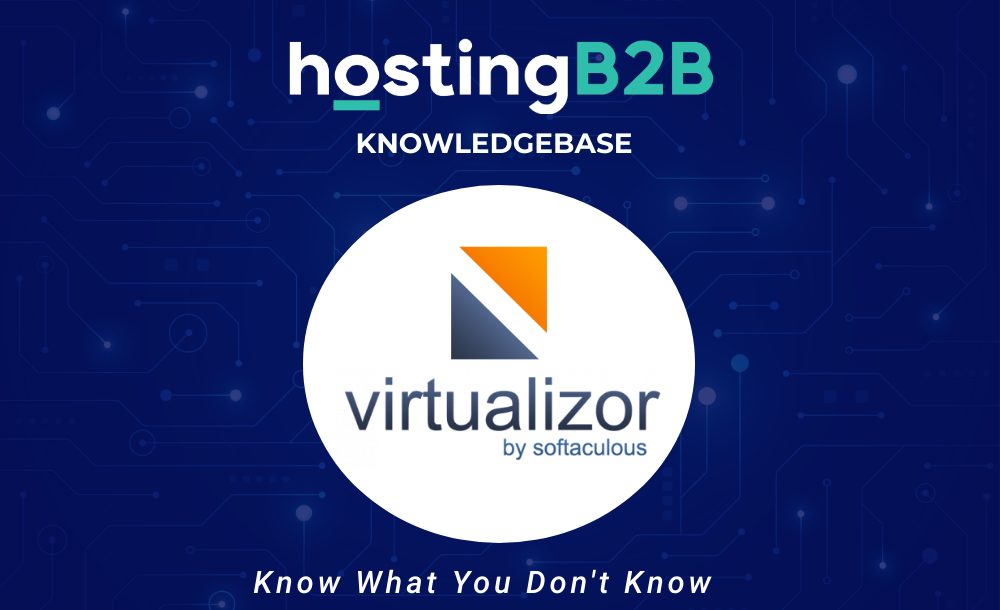
How to login to virtualizor control panel?
Firstly you can find a VPS Login URL, username, and password in your welcome email.Virtualizor Login details example:Control Panel URL: https://cp.example.com:4083 or with IP Address.Username: Your email addressPassword:...
Continue reading

Include or exclude a domain from AutoSSL in cPanel
You can include or exclude your domain from AutoSSL in cPanel.If your domain is newly created, wait for a few hours, so cPanel can automatically install an SSL on your...
Continue reading

How to run autoSSL on your domains in cPanel?
If your domain is created recently, wait for a few hours so that the cPanel can automatically install an SSL on your domain. However, even after 24 hours, if an...
Continue reading

How to change the VNC password in SolusVM?
You can change the VNC password using SolusVM.1. Login to your SolusVM Control Panel.2. If you have multiple VPS, select the appropriate one.3. Scroll down, and under the VNC Password tab, enter your new...
Continue reading

Enable/Disable 2D/3D acceleration or change the video card type in SolusVM
You can Enable or Disable 2D/3D acceleration, or you can change the video card type in SolusVM.1. Log into your SolusVM Control Panel.2. If you have multiple VPS, select the appropriate...
Continue reading




